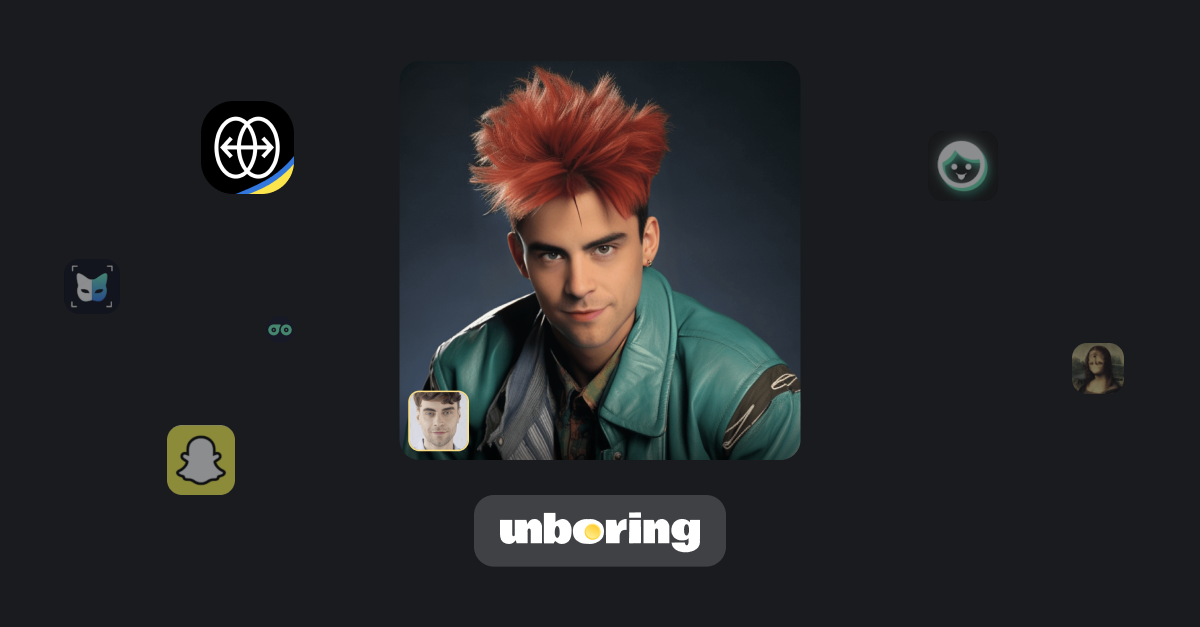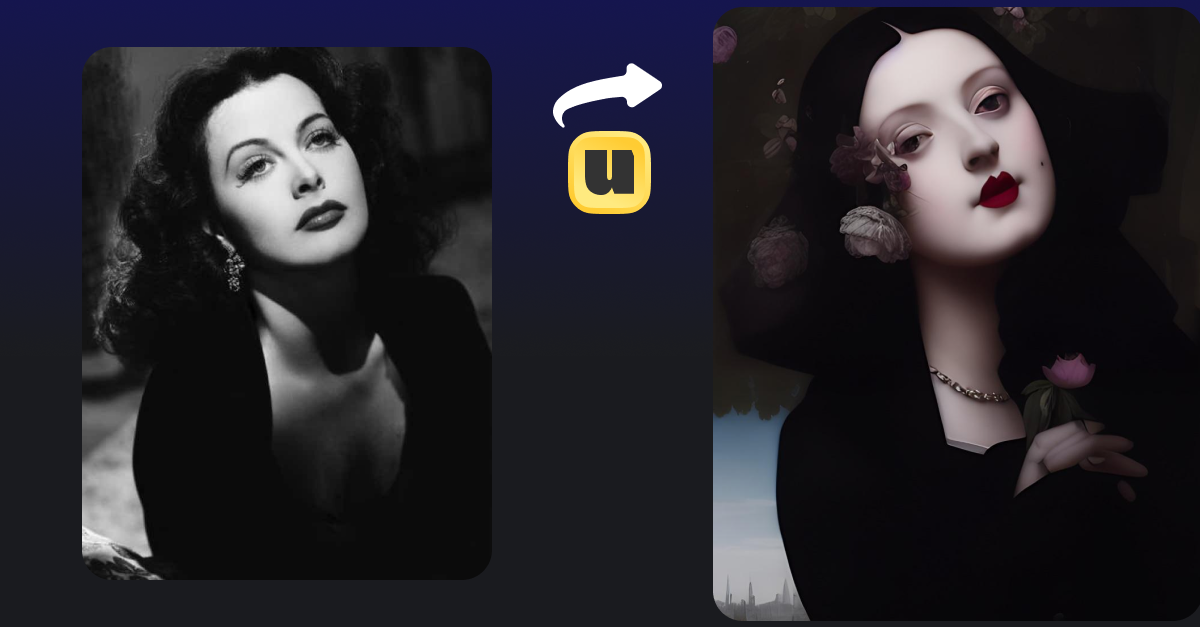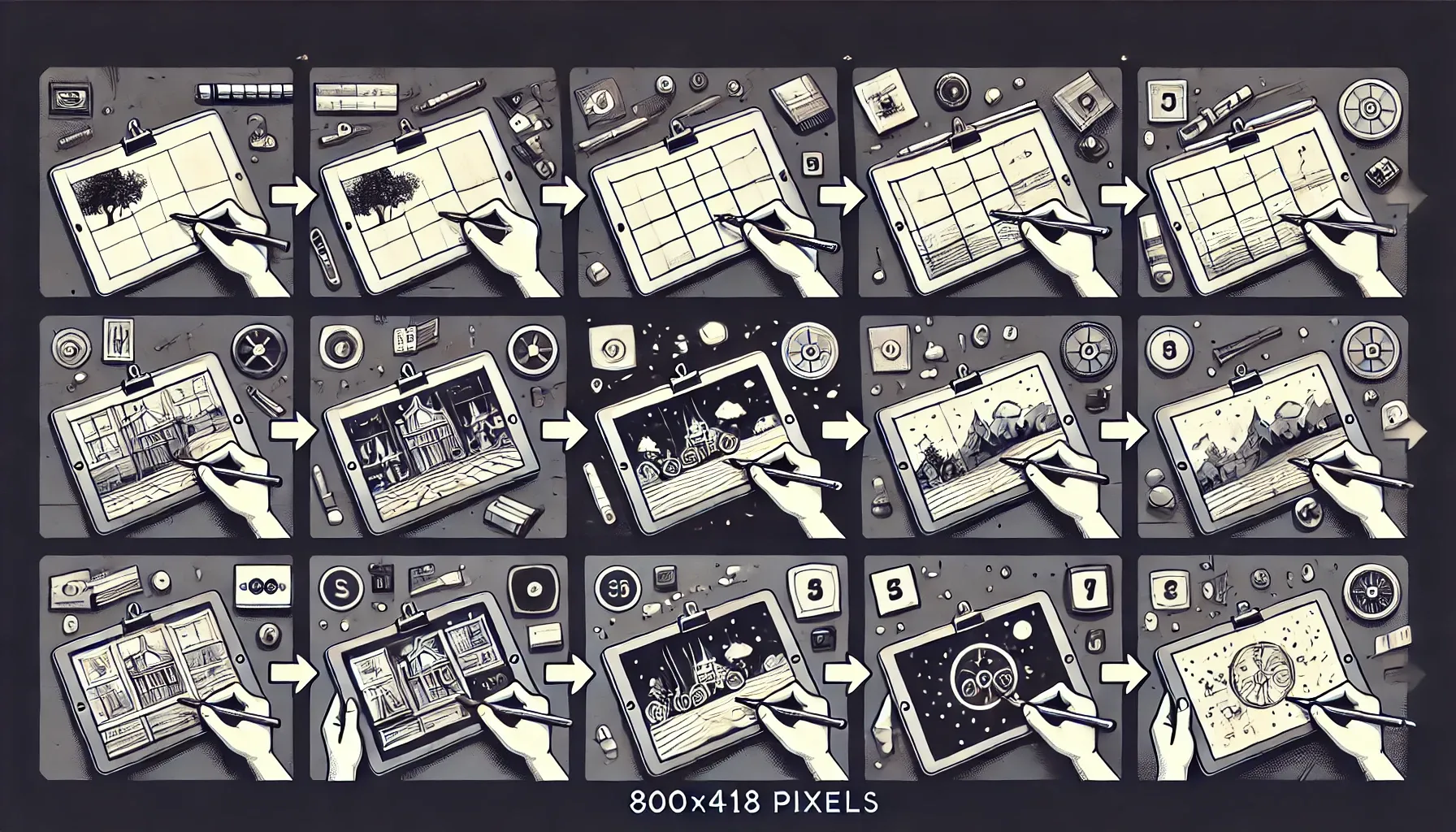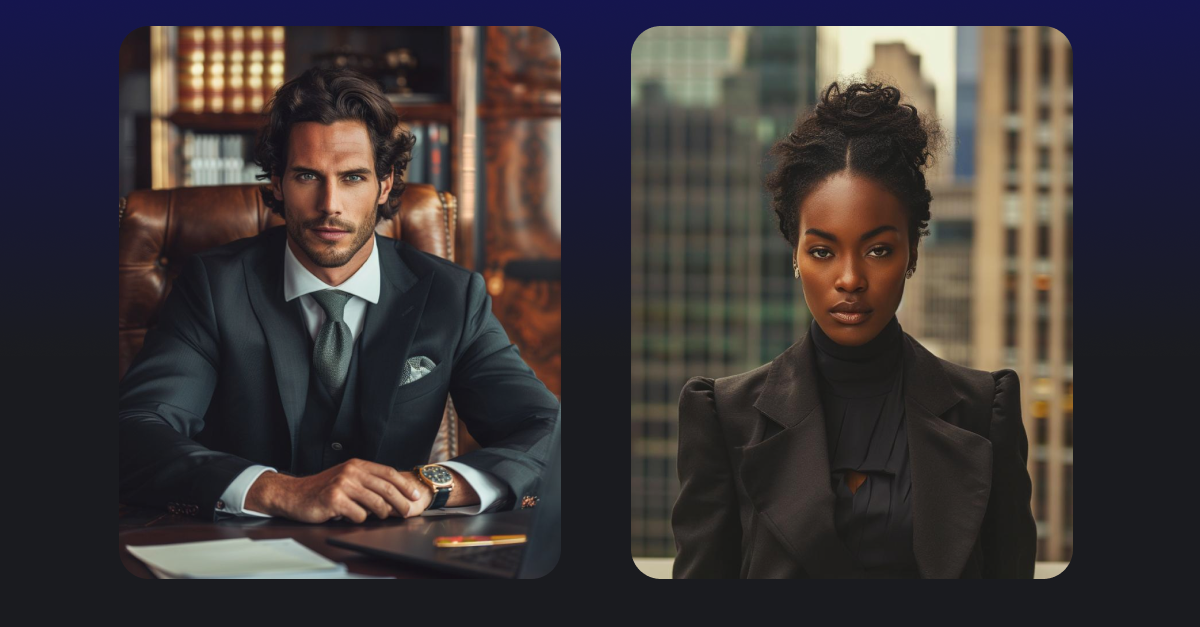How to Use AI filters for Videos
The ultimate guide on how to create catchy videos AI effects for your social media
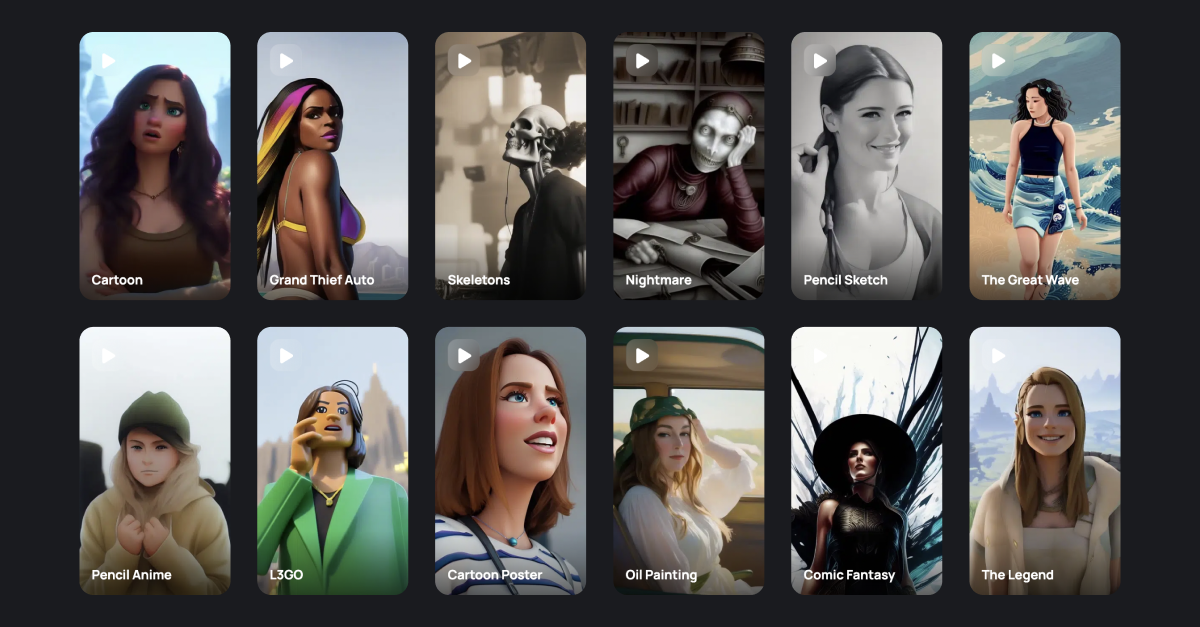
AI generators are the new game changers in video creation, giving us more tools for instant editing every day. If you want to jump on current TikTok trends with engaging АІ video effects and level up in creating stunning video art, mobile AI tools are a perfect match and don’t require Pro skills.
With Unboring, you can quickly generate long and high-quality videos using our artistic AI filters for videos.
What is an AI filter?
So, what is the AI filter, then? AI filters are powered by artificial intelligence, enabling them to recognize shapes, colors, and details in any video and transform them into something new. At the core of AI filters lies video-to-video technology. It uses your original video as input to generate a new video based on pre-trained algorithms and applies different styles to transform your content into a new animated story. If you want to discover how to put a filter on a video, keep on reading!
How to add AI filter to video
Now that you know what an AI filter is, let us introduce you to Unboring.
Unboring by Reface is an all-in-one AI content generation platform that turns your old photos and videos into new, unboring ones in just a few clicks. Whether you’re just starting out with AI or already have some experience with it, Unboring is incredibly user-friendly and is a great way of generating interesting AI videos, regardless of your skill level.
The Restyle feature on the Unboring website allows you to change the style of any video. It offers:
• 50+ unique visual styles (e.g. Sketch, Vintage, Robots, Wooly, Cartoon, and more)
• Uploading videos of up to 60 seconds long
• Unboring is available on any device via your favorite web browser
Here’s how to add filters to videos using Unboring:
1. Visit Unboring
Start by going to the Unboring platform. At the top of your screen, you will see a list of options. Click ‘Video Restyle’. Once you’ve been redirected, you’ll see a list of options at the top of your screen again. This time, click ‘Styles catalog.’
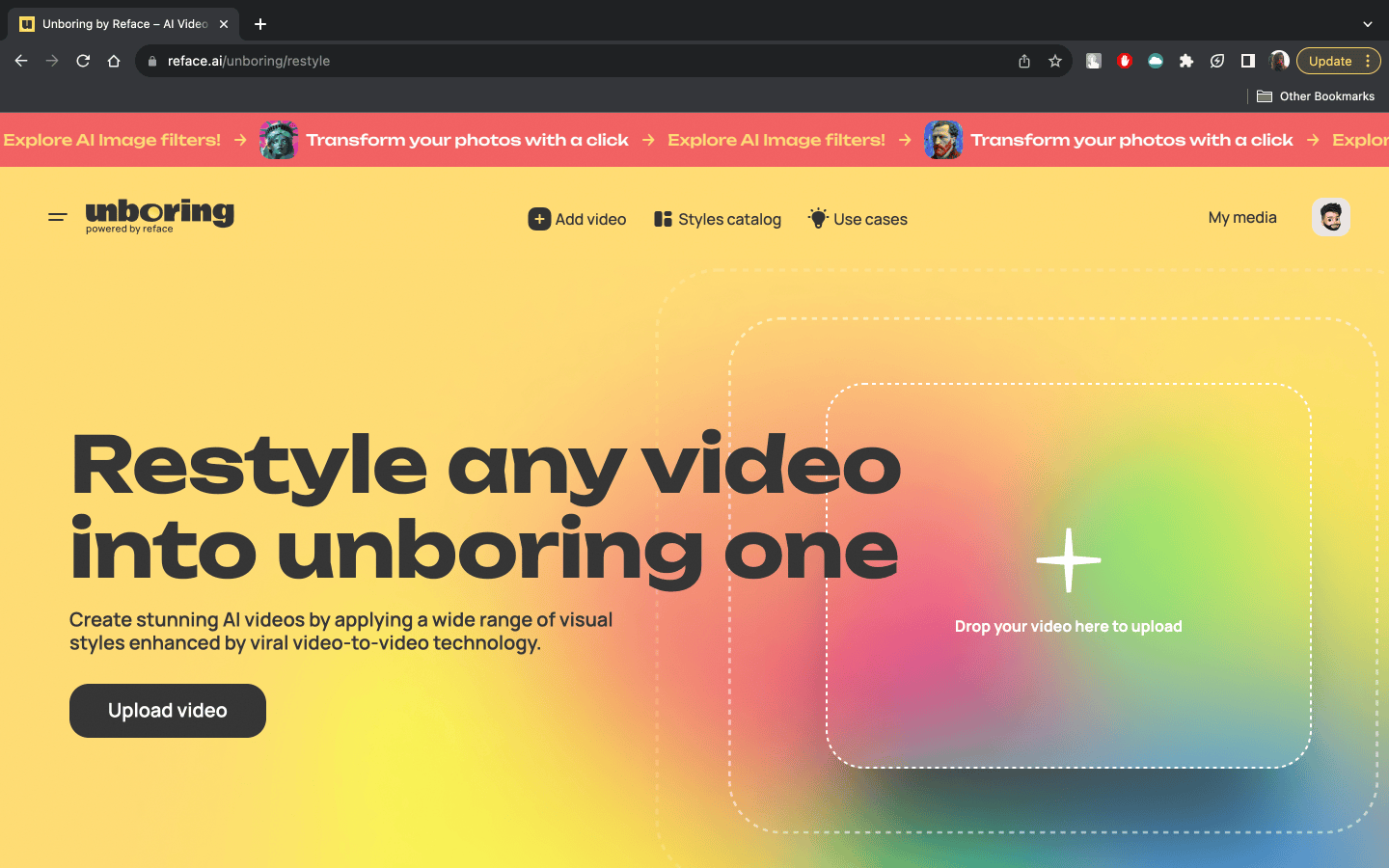
2. Find your perfect filter
You’ll now be able to see the entire Unboring video filter catalog. Take your time playing around with them and finding the perfect one. Whether you’re into abstract art, enjoy building Legos, or are still relishing in the all-pink-everything vibe from the Barbie movie this summer, you’ll have plenty of options to choose from.
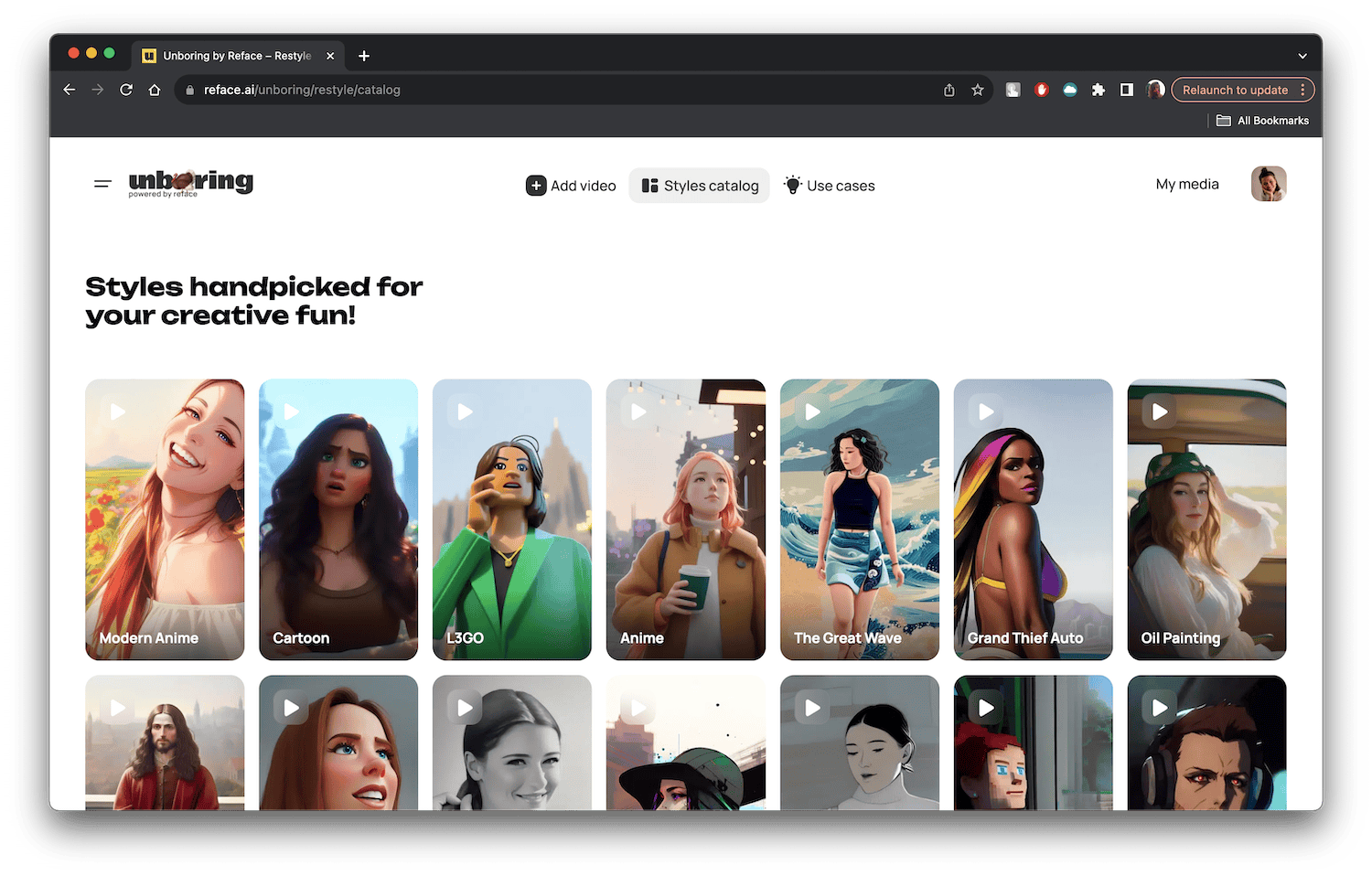
3. Add filter to uploaded video
Once you’ve found the right filter, hover over it and click the yellow ‘Use style’ button. Now we’re finally getting into how to make an AI video. Once the previous step is done, you’ll be asked to upload your video. Make sure it’s well-lit and not too long; around 30 seconds is optimal.
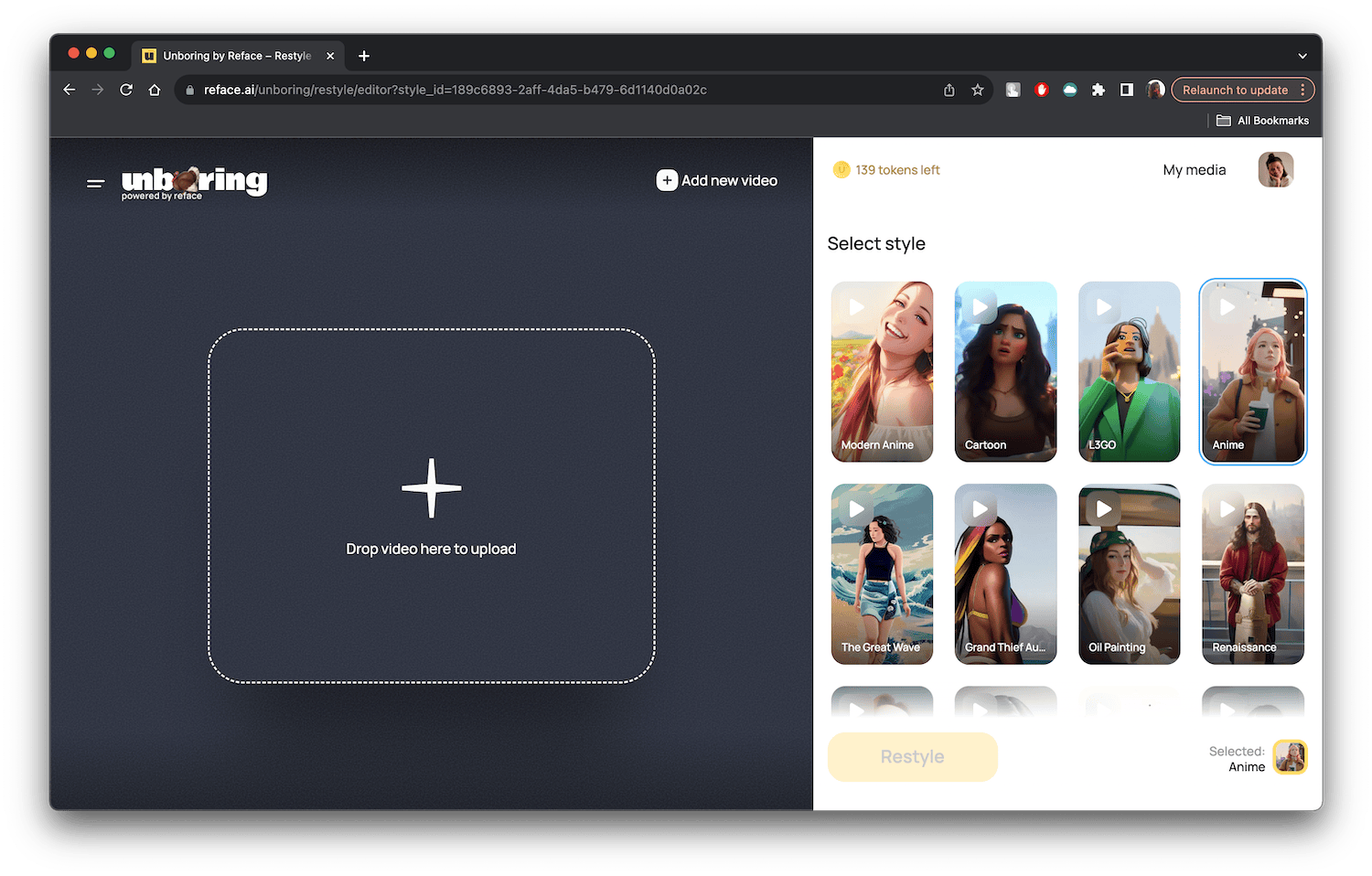
4. Restyle
When your video has finished uploading, click the yellow ‘Restyle’ button at the bottom of your screen and wait for the magic to happen.
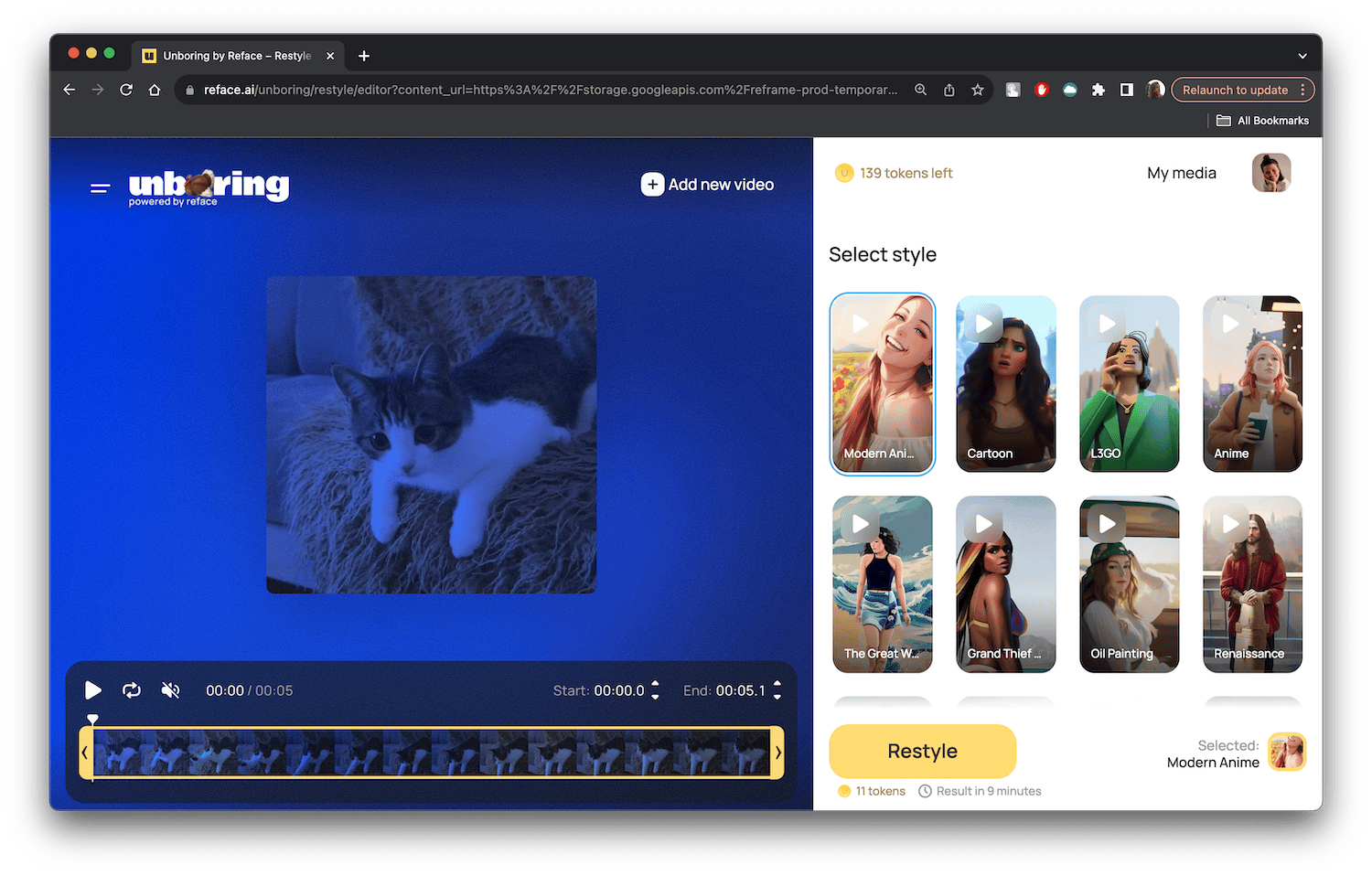
5. Save and share
Once your final result is ready and you’re happy with it, make sure to save your work! Unboring only stores your media for 30 days, and once it’s gone, it’s gone. Finally, once you’ve saved your masterpiece, feel free to share it with your loved ones.
Quick tips for the best-quality video results
To make sure that your AI-filtered videos not only catch the eye but also leave a lasting impression, consider these tips for achieving the best possible results with Unboring:
- 🎥 Camera movement:
Choose static or slow-moving shots to ensure clearer output, as fast-moving shots may reduce quality. - 💡 Lighting:
Start with well-lit footage, as it enhances the effectiveness of AI filters. Natural light or carefully controlled artificial lighting can significantly improve the visual appeal of your video. - 🗿Сomposition:
Utilize portrait compositions for better generation results in terms of quality compared to full-length shots. Additionally, portrait compositions work best in a square format. - 🎑 Background:
Pay attention to the background of your video. High-contrast backgrounds can make certain filters stand out more, while more subtle backgrounds may work better with softer effects. - 🎩 Outfits, props, colors:
Select outfits and props that enhance your chosen style. Match the color palette to your desired look. For example, utilize bright colors for eye-catching cartoon-style videos. - 🥇 Input quality:
Upload high-quality videos featuring good resolution and low noise for the best result. - 🤞 Experiment and iterate:
Unboring offers a large catalog of AI filters. Don’t limit yourself—experiment with different filters to find the one that works best with the idea you have in mind. Whether you like a vintage feel or something more modern, there’s a filter for every occasion. - 🤹♂️ Combine Multiple Filters:
Following on from the previous point, don’t be afraid to layer multiple filters on a single video. Experiment with combinations to create a truly unique and visually interesting effect that will set your content apart. - 🧨 Dynamic Transitions:
Explore transition effects to add a dynamic feel to your video. Smooth transitions can elevate the overall viewing experience and keep your audience engaged. - 🎵 Sound Effects:
Enhance the auditory experience of your video by incorporating sound effects that complement the visual impact of your video. - 🅰️ Text and Graphics:
Experiment with overlay text and graphics in your videos. This can be an effective way to convey messages, provide context, or add a touch of humor.
By incorporating these additional tips into your video creation process, you can harness the full potential of Unboring and create truly unique, attention-grabbing content.
Use our ideas about what to restyle:
- Express yourself. Restyle your dance, extreme videos, capture your meals on camera! Watch your memories transform into an AI fantasy with our effects.
- Experiment with restyling your fave celebrities, scenes from movies, or real-life moments.
- Try to restyle your pet — you’ll be excited to see how they change 😻
That’s it, AI adventurers! Using Unboring to create viral AI video art is super easy. Explore our unique AI filters, and find your favorite. Maybe today it's Claymation, Robots, or L3go? It’s safe to say that Unboring has redefined video creation, making AI filters accessible to everyone, regardless of skill level. Start elevating your content by making it Unboring today!